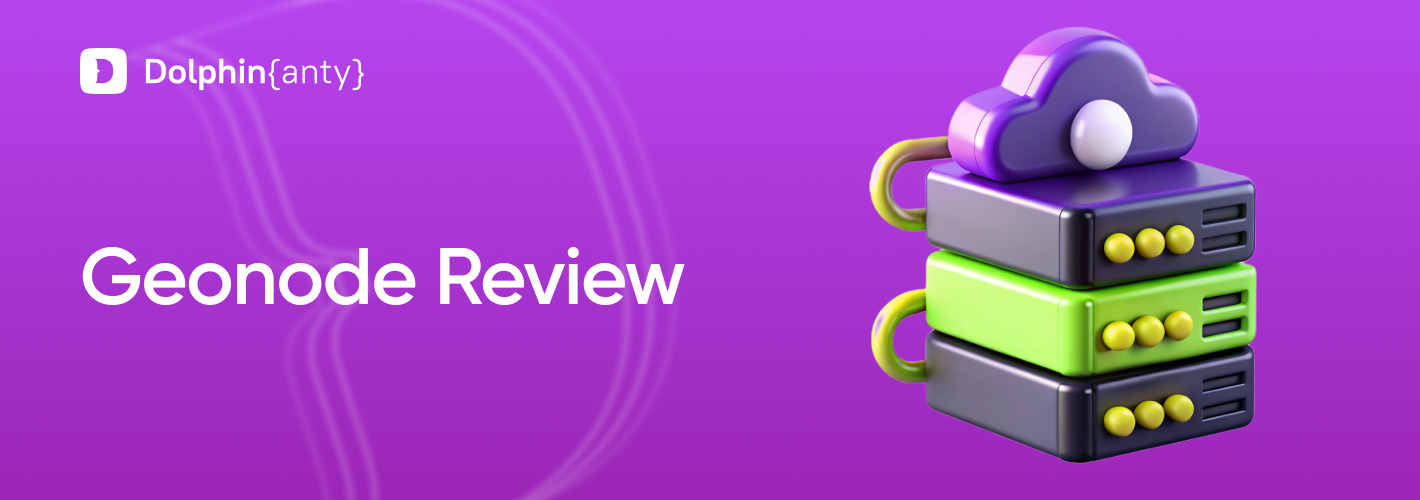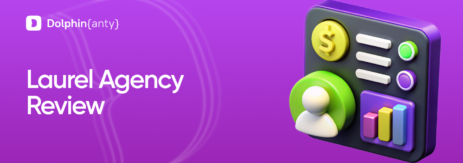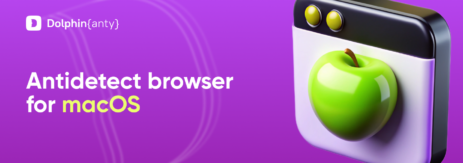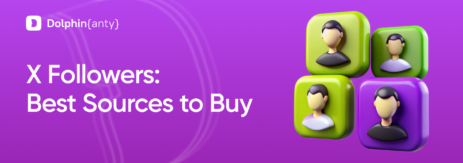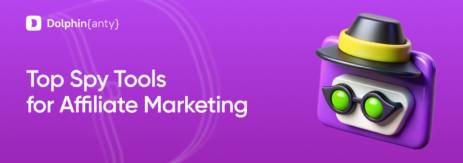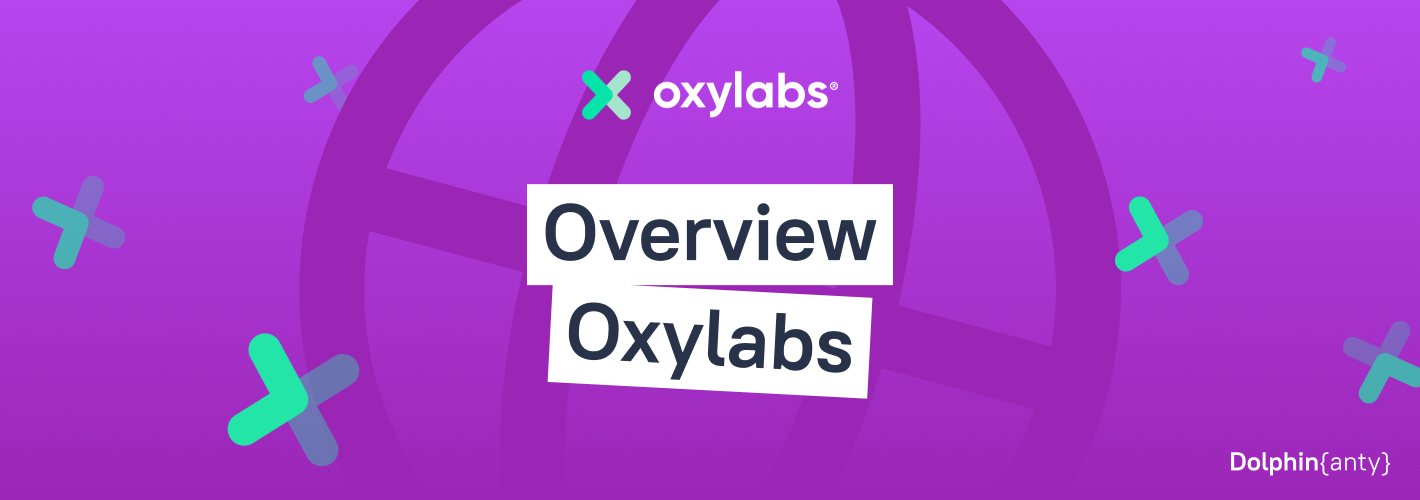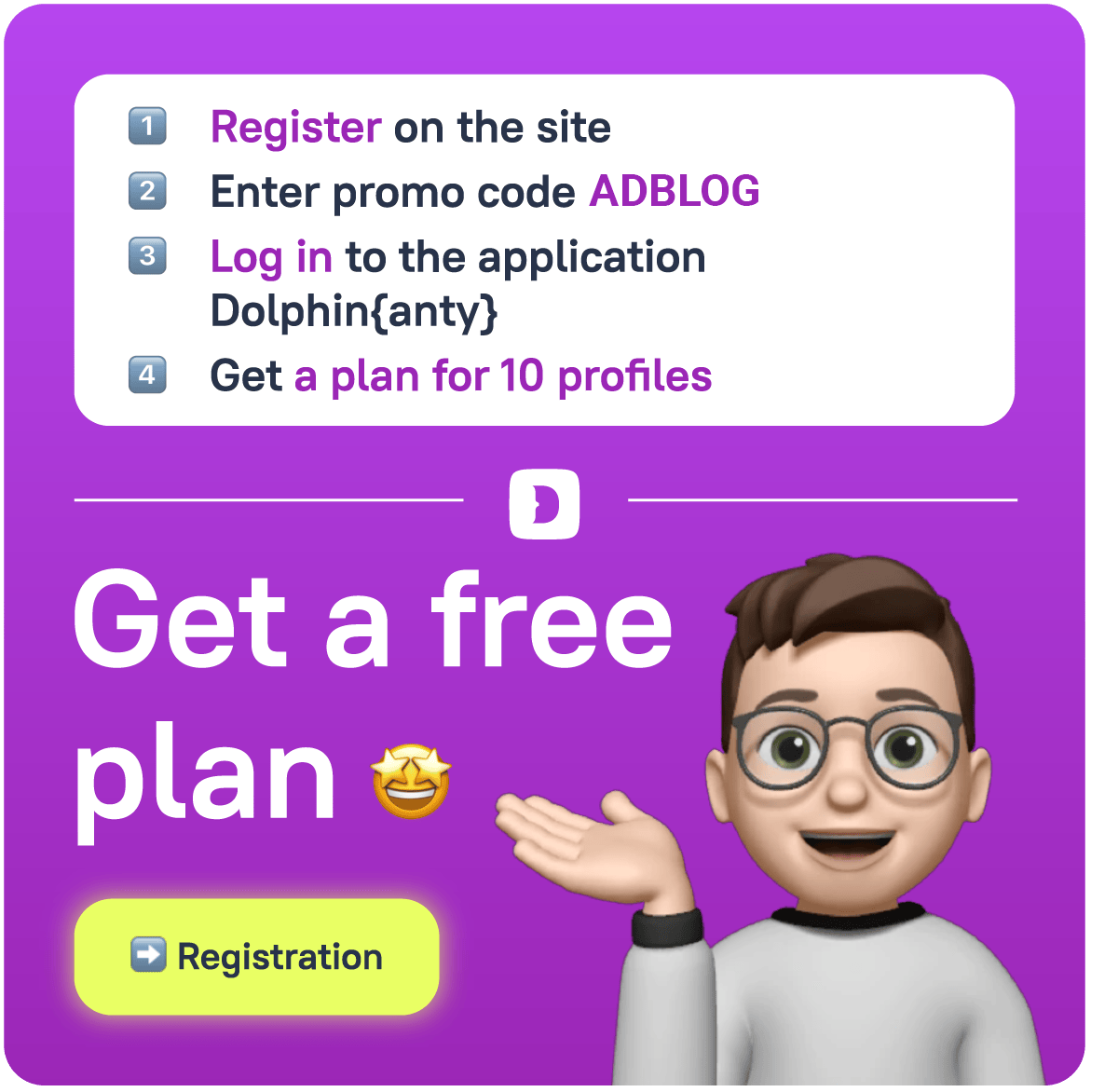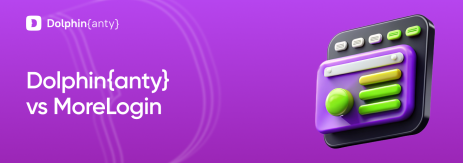Connecting Geonode to Dolphin Anty
Blog » Connecting Geonode to Dolphin Anty
The Ultimate Step-by-Step Guide
Let me guess.
You’ve got a hundred Instagram accounts, five Shopify stores, a Telegram group, and probably a crypto airdrop running somewhere in the background. And somehow, all of them are ✅ asking for clean IPs, no bans, and zero fingerprints. That’s a tall order, unless you’ve got two secret weapons:
👉 Geonode for the best residential proxies
👉 Dolphin Anty, the advanced antidetect browser for web automation
Now, what if I told you they work even ✌️ better together? Stick around, and I’ll show you exactly how to connect 🔗 Geonode to 🚀 Dolphin Anty with a step-by-step guide that’s easier than making your morning coffee.
What is Geonode? Fast, Secure Proxies for Uninterrupted Browsing
Let’s start with Geonode.
Geonode is a 🏠 residential proxy service. That means instead of giving you some sketchy data center IP that’ll get flagged in seconds, it routes your traffic through real residential devices. Think of it as wearing a digital invisibility cloak, but smoother.
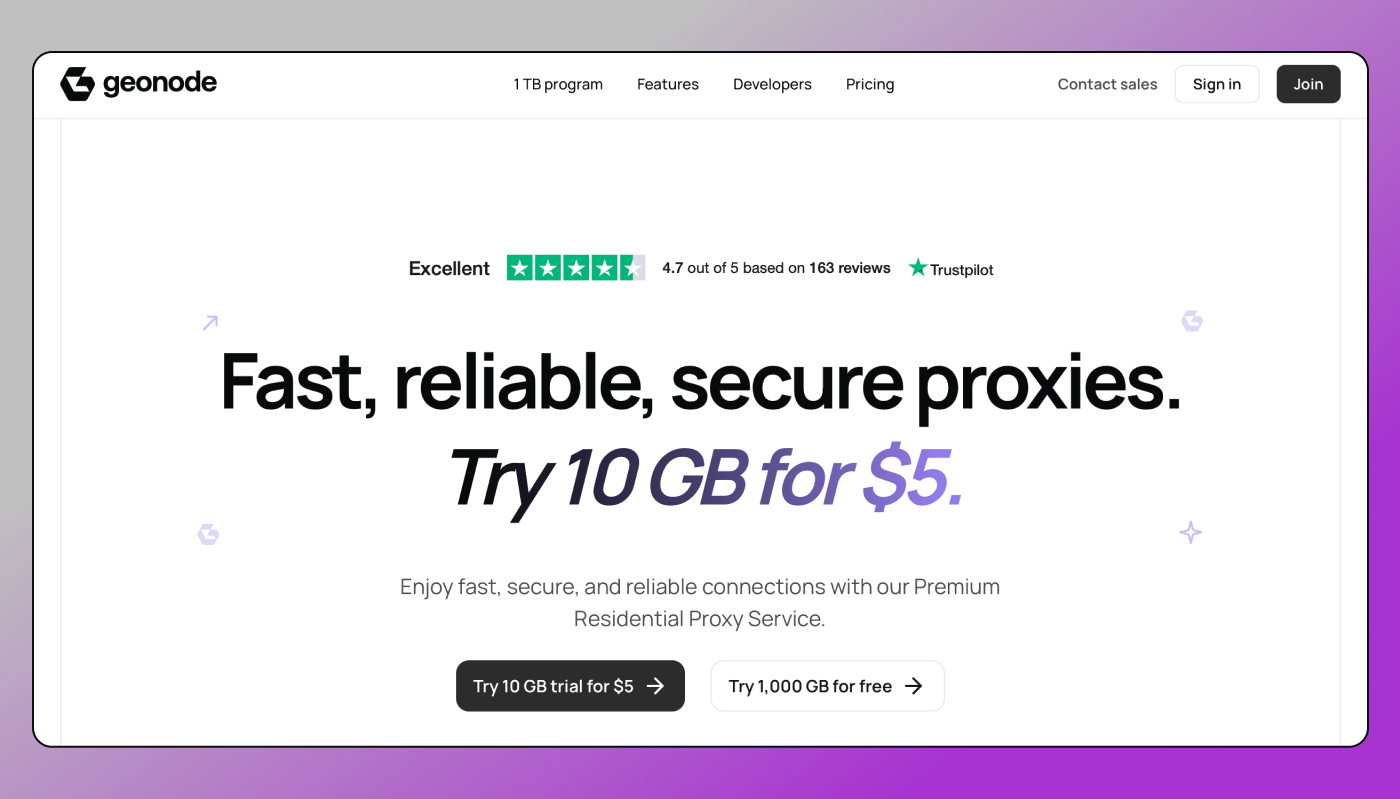
Key Features of Geonode
| Feature | Description |
| 500 ms Response Time | Your apps won’t lag like it’s dial-up days. |
| 99% Success Rate | Near-perfect connection reliability. |
| Millions of Unique IPs | A massive rotation pool prevents detection. |
| 80% Below Market Rates | Premium quality without premium pricing. |
| GDPR Compliant & Ethical | Clean, legally-sourced residential IPs. |
Whether you’re scraping data or running multiple social media accounts, Geonode keeps you safe, fast, and most importantly undetected.
What is Dolphin Anty? The Advanced Antidetect Browser for Multi-Account Management
Now, here’s the part that sounds like sci-fi but isn’t.
🔥 Dolphin Anty is not just another browser. It’s an advanced antidetect browser designed specifically for managing multiple online identities while avoiding detection. Think of it as your own customizable browser profiles living on your computer, each with unique fingerprints and settings.
Perfect for web automation, affiliate marketing, or just managing multiple social media accounts without your real browser identity being exposed.
Why Dolphin Anty Stands Out
- Works with any web platform (Instagram, Facebook, Amazon, you name it)
- Advanced fingerprint spoofing with customizable browser parameters
- Multiple isolated browser profiles with separate cookies and data
- Built-in proxy management and team collaboration features
And the best part? You can run multiple browser profiles side-by-side on your computer. Like having multiple identities… but smarter.
Why Geonode + Dolphin Anty = The Perfect Combo for Secure Multi-Accounting
Now here’s where the 🪄 magic happens.
Geonode’s premium residential proxies + Dolphin Anty’s advanced browser fingerprint masking = absolute freedom in web account management.
Let’s break down the perks:
- Security: Real IPs from Geonode = No blocks
- Speed: Your automation flows faster than your caffeine boost
- Anonymity: Dolphin Anty masks everything from user-agent to WebGL fingerprints
Steps: Setting Up a Proxy in Dolphin Anty
Follow these steps to configure a proxy in Dolphin Anty:
Step 1: Install Dolphin Anty
- Go to the Dolphin Anty Download Page.
- Download the browser based on your operating system.
- Install the software and create an account.
Step 2: Create a New Profile
- Open Dolphin Anty and click the Add Profile button.
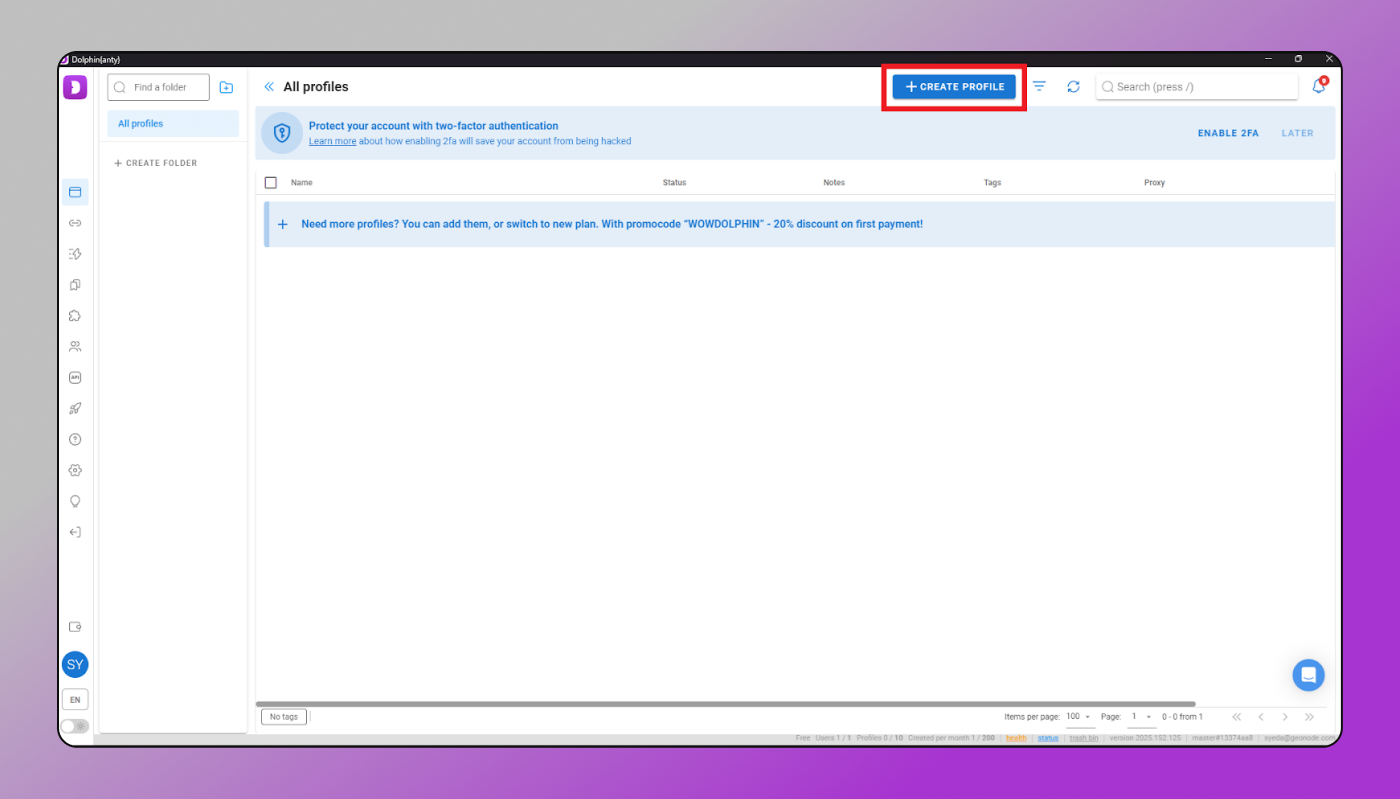
- Enter the required details: Profile name and Operating system
- You can randomize the fingerprint for additional security.
- On the right side, review your browser details.
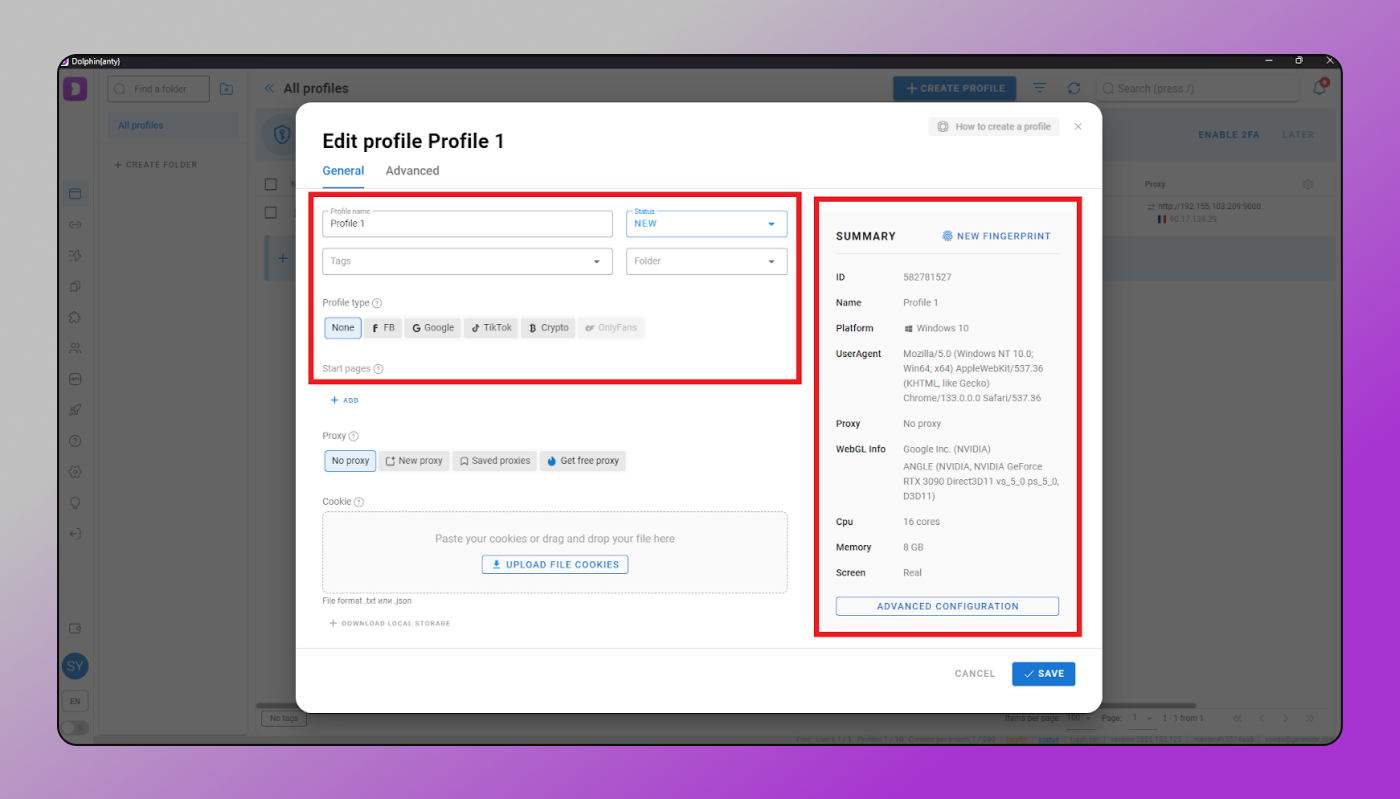
Step 3: Add a Proxy Details
- Click on the proxy tab.
- Select a connection type (For this guide, we will use HTTP).
- Enter your proxy details: Proxy (IP:Port), Username and Password.
- Click on create profile.
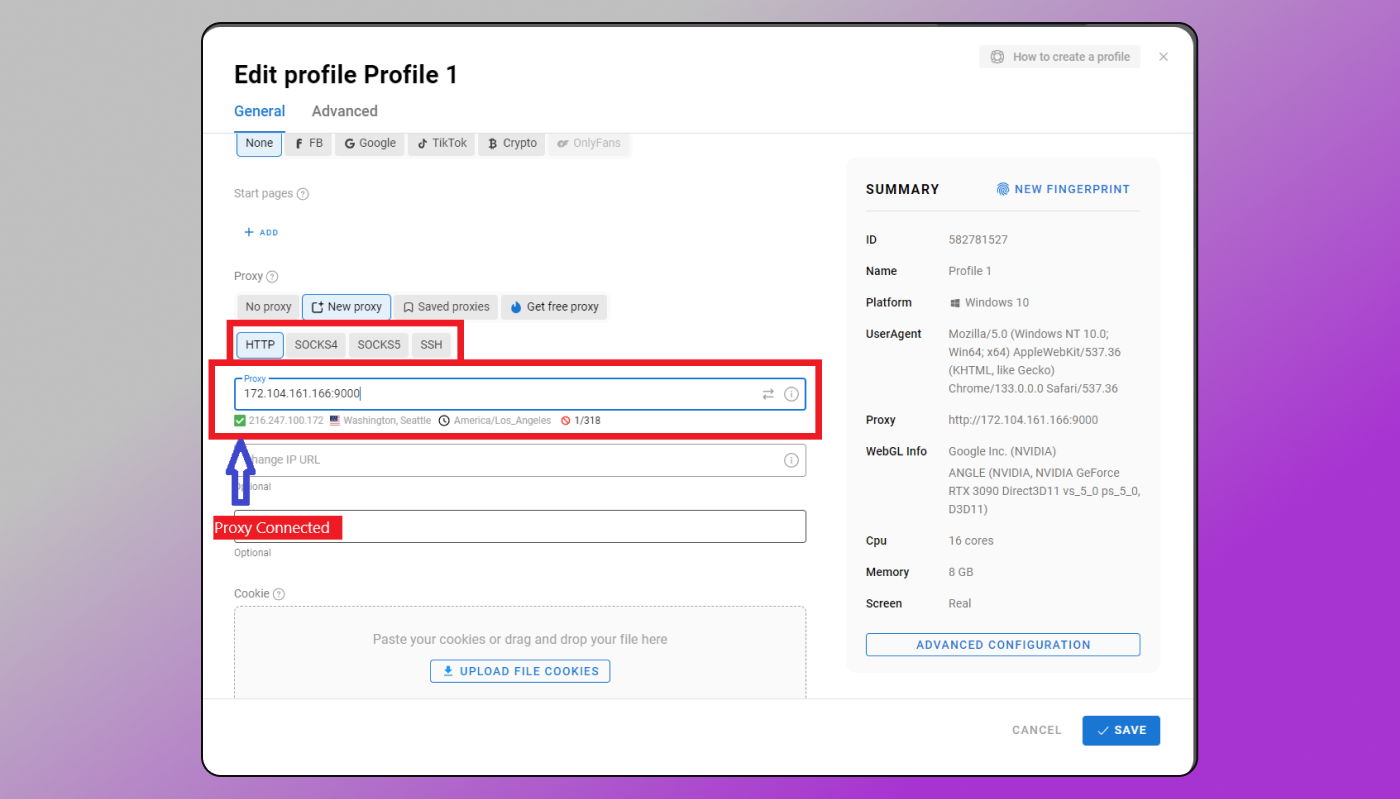
- The green tick shows a proxy connected.
Step 4: Create and Launch the Profile
- Click the Create Profile button to save your settings.
- Once created, you will see the profile listed. If the proxy shows a location, it means the proxy is active.
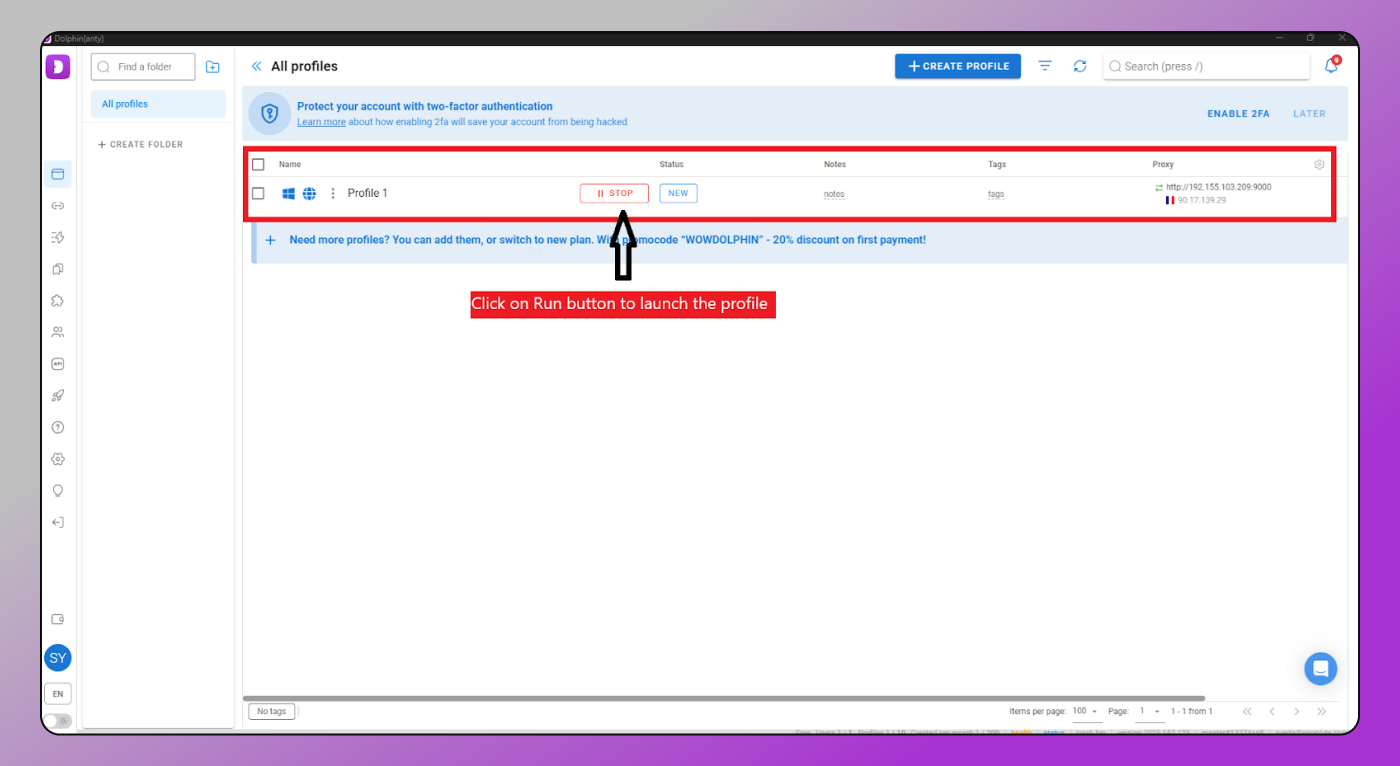
- Click the Start button to launch the browser with your configured proxy. Go to http://ip-api.com/json to check your IP.
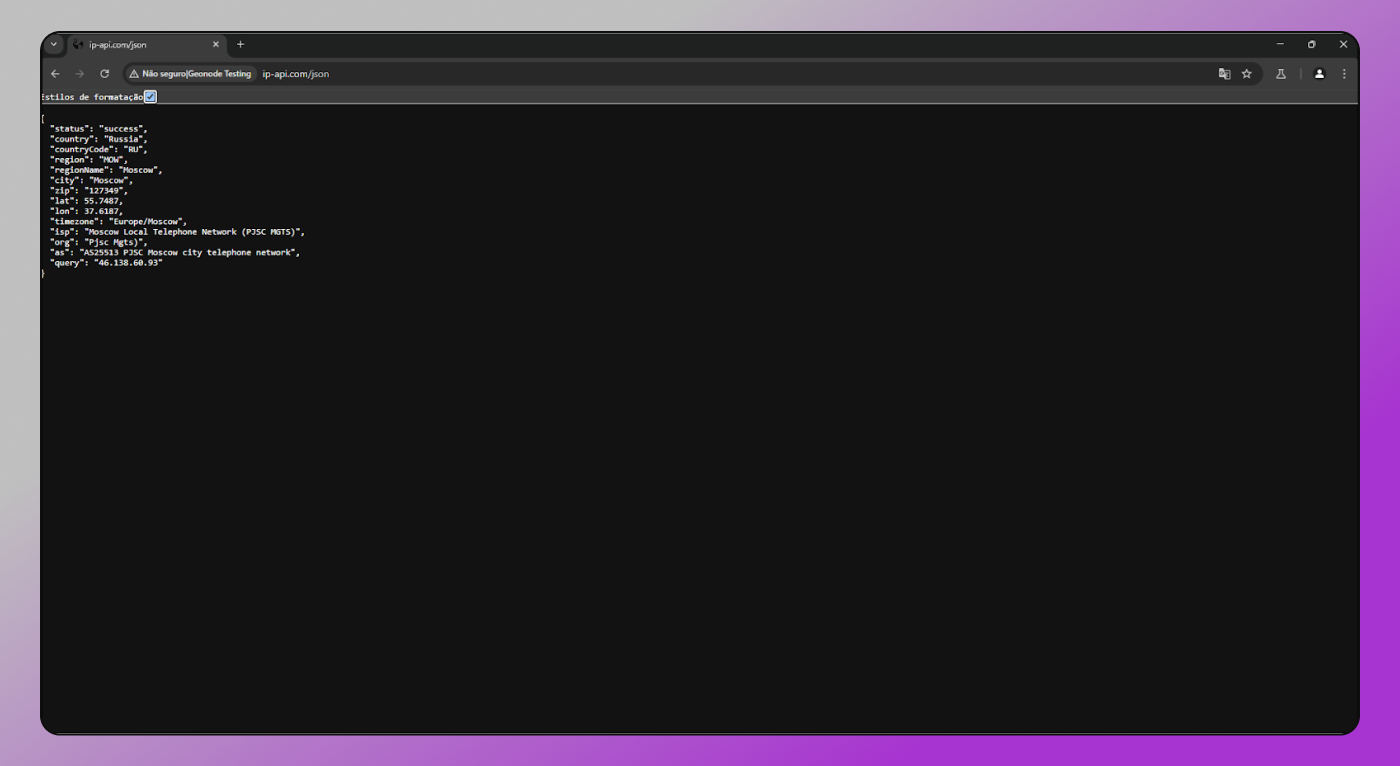
Your Geonode proxy is now successfully configured in Dolphin Anty.
Best Use Cases for Geonode + Dolphin Anty
Wondering where this combo truly shines? Let me show you how real users are winning with this.
- Social Media Management. Manage 50+ Instagram, Facebook, or TikTok accounts without bans or blocks. Social media marketing agencies use this daily for client account management.
- Crypto & Airdrop Farming. Multiple wallets, multiple browser profiles, real IPs. One friend claimed 17 airdrops in a week using this setup with different browser fingerprints.
- E-Commerce & Dropshipping. Test 10 product pages across different e-commerce platforms without getting flagged. Geonode helps avoid fraud checks, Dolphin Anty makes browser-based testing seamless with isolated profiles.
- Affiliate Marketing. Run multiple affiliate campaigns across different networks without cross-contamination. Each Dolphin Anty profile maintains separate cookies and data.
Final Thoughts
So, there you have it. Geonode gives you clean, secure IPs. 💯 Dolphin Anty gives you the advanced browser fingerprint masking.
Together, they give you 💪 superpowers in proxy management, web automation, and enterprise workflows.
Whether you’re an agency owner, solo hustler, or automation specialist, this setup will change how you work and maybe even how you think about browser-based automation.