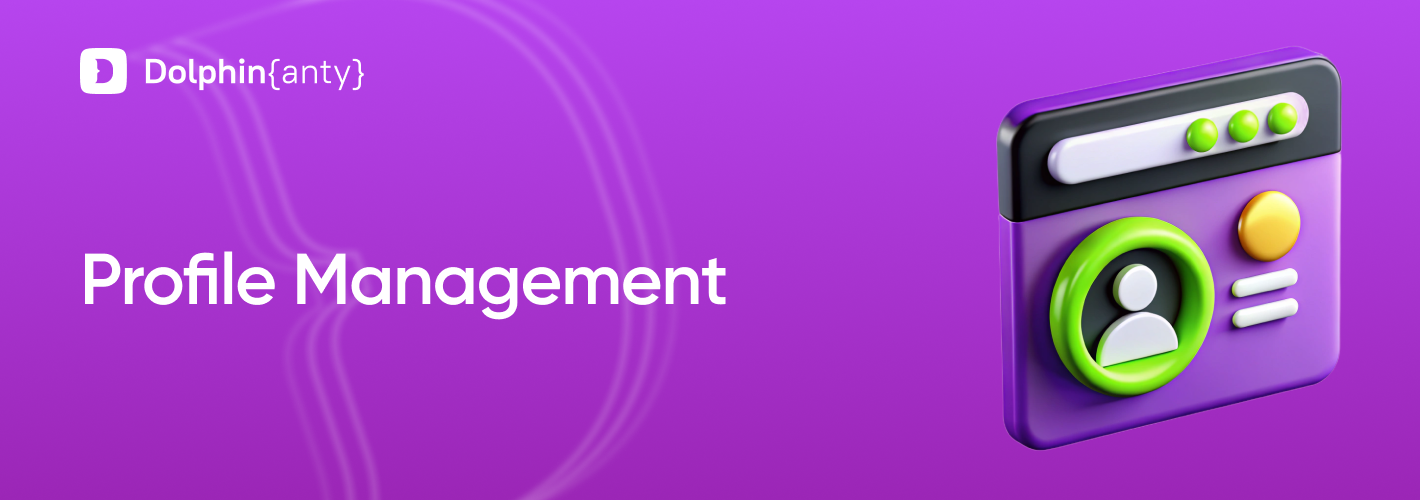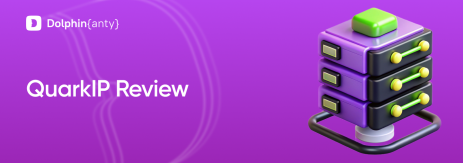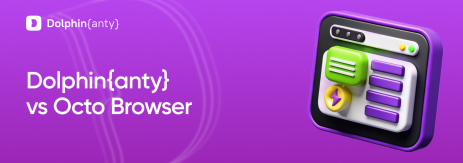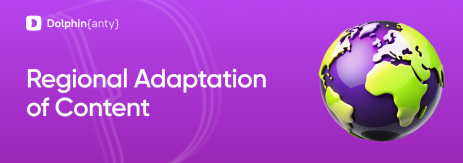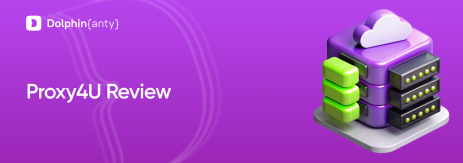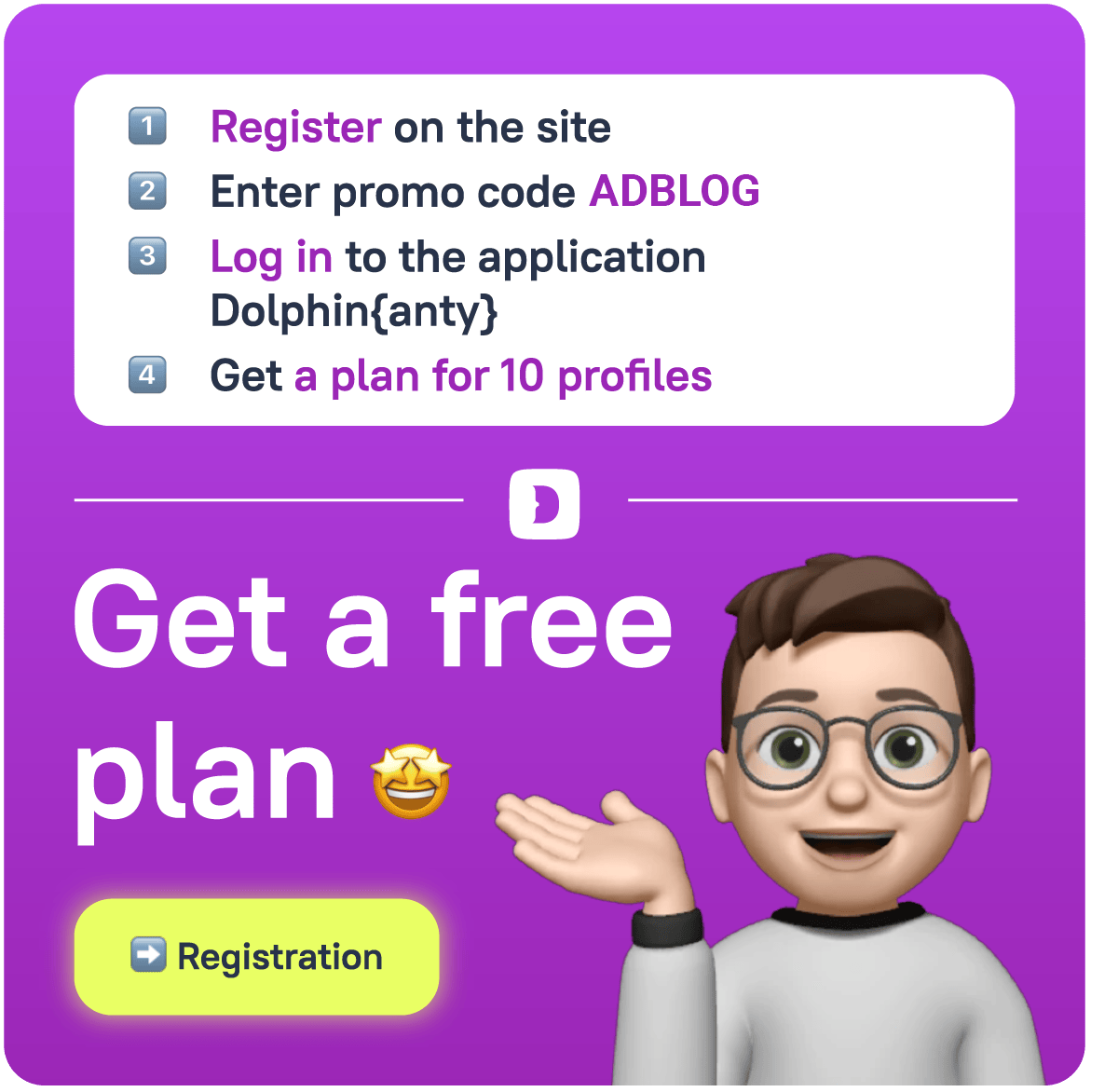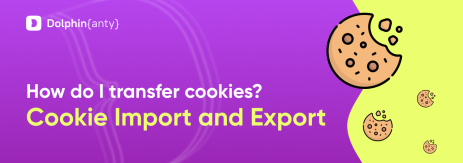Profile Management in Dolphin Anty
Blog » Profile Management in Dolphin Anty
The basics of working with an antidetect browser is 👨🔧 managing browser profiles. This functionality helps declutter your workspace, transfer browsers to other users, assign proxies to multiple accounts at once, import and export profiles and collect cookies. The profile management options in 🚀 Dolphin Anty eliminate many routine tasks:
- Cookie collecting;
- Manual proxy setup and profile copying;
- Running the same script on each individual profile. With bulk actions, it can be launched on all selected profiles at once.
These options also allow you to 🔎 quickly find the right profiles and sort them for more convenient visual navigation.
Actions with Single Profile
To find them, open the profile list and hover your cursor over the three dots to the left of the profile name.
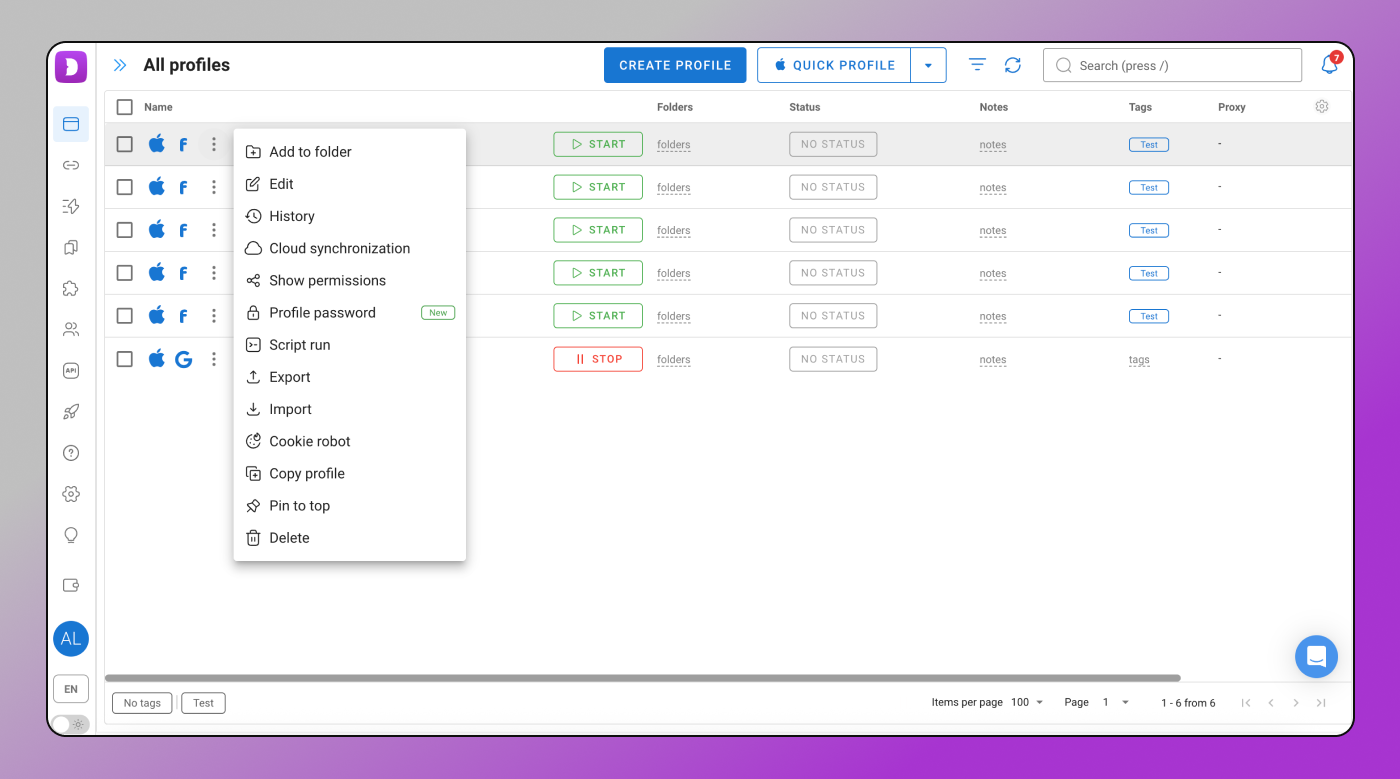
- Add to folder. Allows you to move the profile into a specific folder. If the folder doesn’t exist yet, you can create it on the spot and immediately move the profile into it.
- Edit. This option lets you change the profile’s name, main website, proxy, fingerprint settings, start pages, log into FB, Google or TikTok accounts and add a file with a list of cookies.
- View history. Here you can see the date and time the profile was created, along with a list of actions that were performed with it.
- Cloud synchronization. Allows you to upload the profile to the cloud so you can access it from any desktop device.
- Show permissions. Lets you see which team members have access to the profile and can manage it.
- Profile password. Protects the profile from unauthorized access.
- Script run. Use this to launch a chain of automated actions within the profile.
- Export & Import. These functions let you export/import cookies or the full profile data from/to the antidetect. Export is done to your device’s local storage; import is done from it.
- Cookie robot. Automatically browses a list of sites to generate cookie files.
- Copy profile. Creates one or more copies of a profile with the same settings but randomized fingerprints.
- Pin to top. Moves the profile to the top of the list.
- Delete. Sends the profile to the trash bin.
In addition, through the table columns, you can assign statuses, add tags and notes to profiles, as well as launch or stop them.
Bulk Actions with Profile
Some operations can be performed simultaneously on any number of profiles. To do this, simply select the desired profiles using the checkboxes and a bulk action panel will appear at the bottom:
- Deselect profiles;
- Launch profiles;
- Stop profiles;
- Start synchronizer
- Add profiles to folder
- Run script
- Add tags
- Add status
- Change proxy
- Export cookies
- Transfer profile
- Delete profile
- Export Local Storage.
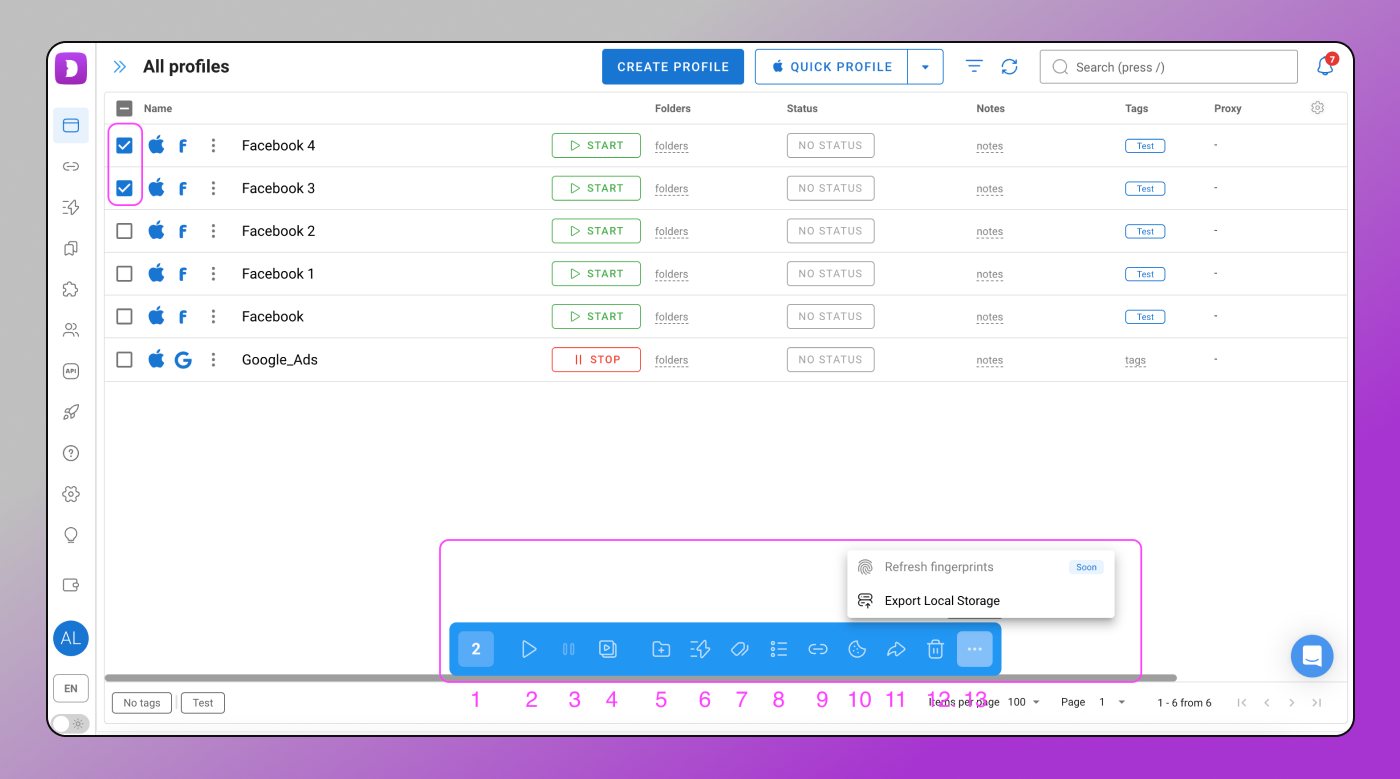
Mass fingerprint refresh is coming soon.
Sorting and Filtering
To sort profiles by a specific parameter, simply select the column and click on it. For example, you can sort profiles by name, status or tags.

Filtering helps you display only the profiles ✅ relevant to your current tasks, hiding all the rest. To apply a filter, hover over the inverted triangle next to the search bar. A 📋 filter list will appear, allowing you to narrow down the view to a specific category of browser profiles while hiding the others. For example, let’s display only the profiles with the Ready status.

You can filter profiles by user, status, tags, main websites, notes, proxy and folders. Keep in mind: when a filter is active, a 🚩 red flag appears on its button.
Column Settings
In the browser profile list, you can customize the columns — add, remove or reorder them. To do this, click the gear icon in the top-right corner of the list. A dropdown window will appear where you can check or uncheck boxes to show or hide columns.
In the “Columns Selected” section, you can drag and drop columns to rearrange their order. For example, let’s add the Tags and Notes columns.

You can also adjust the width of columns. Just hover over the border between two columns and drag it left or right to resize.
Conclusion
Profile management offers 🛠 flexible and convenient tools for handling multiple browser instances. Features like copying, importing, exporting and running automated scripts help streamline repetitive tasks and boost productivity. With filtering, sorting and customizable columns, users can efficiently manage large numbers of accounts and quickly locate the ones they need.
In short, the antidetect browser helps you work in multitasking mode — keeping only what’s 👍 relevant in your workspace at any given moment.